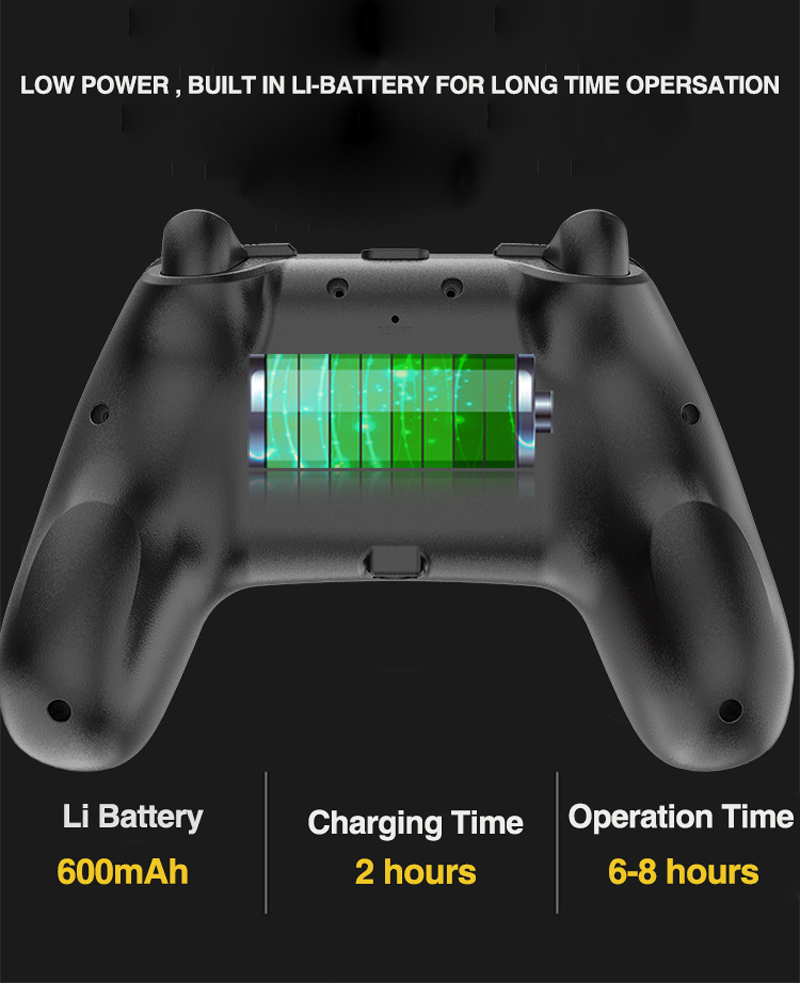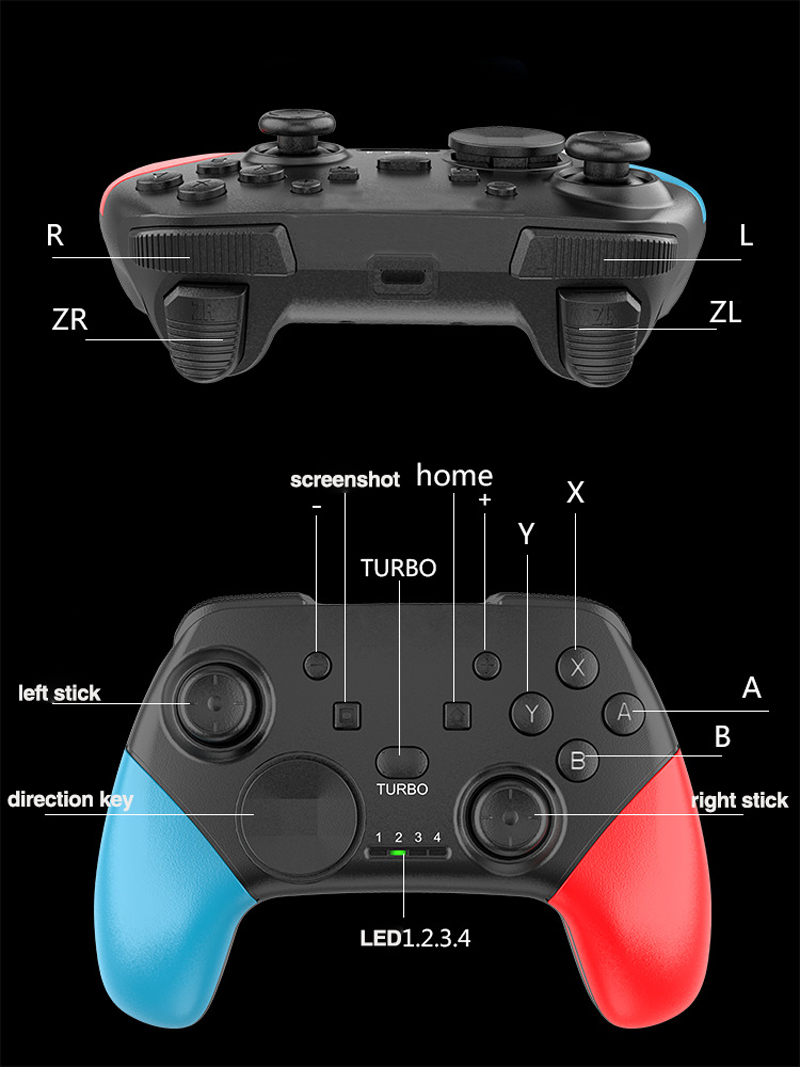Price:
US$18.99
Free Shipping
bluetooth Wireless Gamepad Gyroscope Vibration Game Controller for Nintendo Switch for Windows Android Continuous Shooting


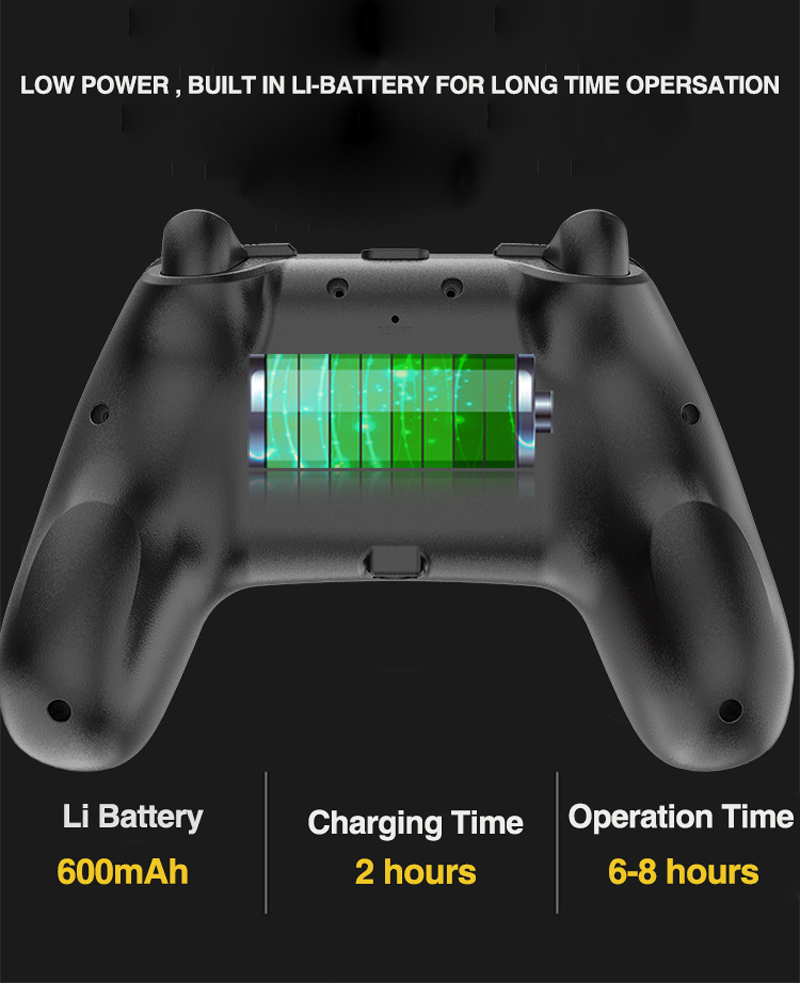
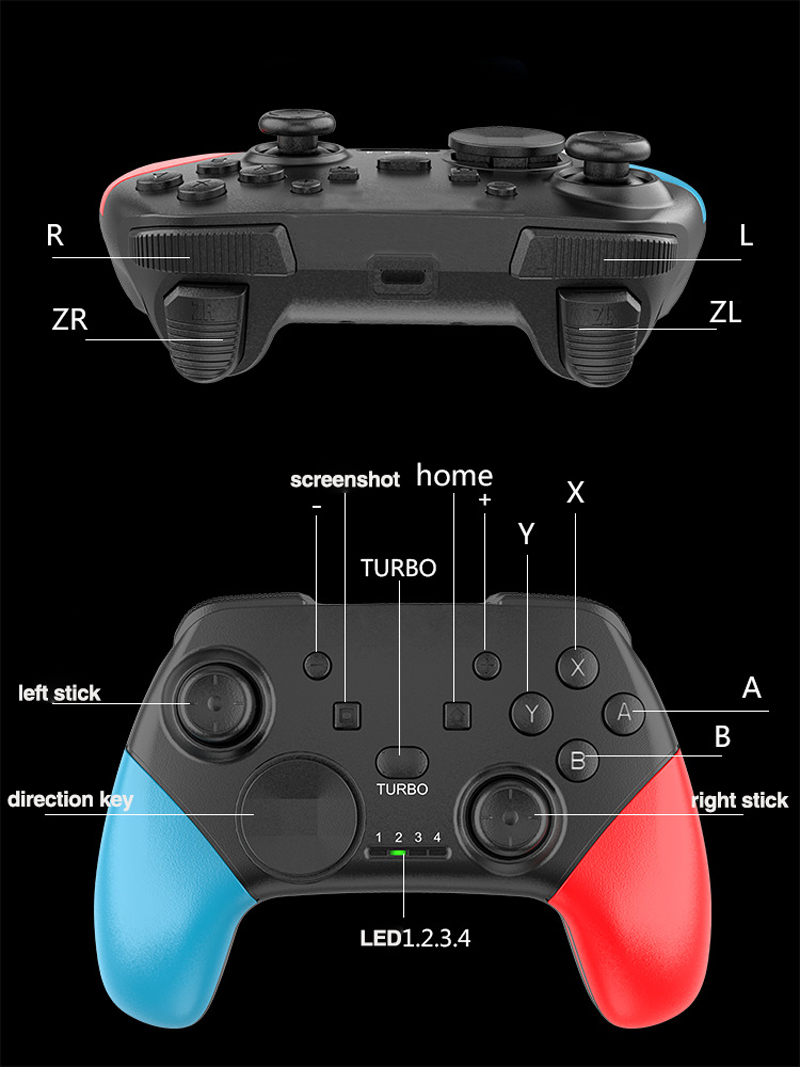






Compatibility
To confirm that this part fits your vehicle, please enter your vehicle's details below.
-
Year:
Select
-
Make:
Select
-
Model:
Select
-
Submodel:
Select
-
Trim:
Select
-
Engine:
Select
- Clear All
This part is compatible with 0 vehicle(s).
Show all compatible vehicles
Show all compatible vehicles
This part is compatible with 1 vehicle(s) matching
This part is not compatible with
Recent searches
- Year
- Make
- Model
- Submodel
- Trim
- Engine
Features:
This gamepad is compatible with Switch game console and also supports for Windows computers and Android devices
There is no need to load any drive, and the gamepad can be used after being connected with the for Nintendo Switch game console
Wireless bluetooth connection has strong anti-interference capability, stable connection signal and easy control
Built-in lithium battery
This gamepad supports the gyroscope shaft function and supports the double motor and double vibration function
Up to 4 wireless gamepads can be connected to the game console simultaneously
When the gamepad is charged, the game can be played normally
This gamepad can be upgraded by connecting to a computer and using updated software
Note:
In the wired connection mode, there is vibration function and no AXISeses function.
Package Included:
1 x Gamepad
1 x Charging Cable
1 x User Manual
User Guide
Connect the Switch host through bluetooth
A. connect the handle to the host for the first time:
Open the Switch host, click Controllers → Change Grip/order on the main menu interface of the host, enter the host pairing mode interface Press L+R on the controller, ignoring L+R; On the handle, press the "B"+"Home" key combination for 2 seconds to open the handle and enter the pairing mode. The LED2 on the handle starts to flash rapidly. When one or more LEDs are on normally, the handle and the host are paired successfully, and then press the A key to operate.
B. reconnect the handle to the host:
Press the HOME key for 2 seconds to open the handle. The handle is automatically connected to the host, and then press the A key to operate.
C. wake-up gamepad:
In the sleep state of the handle, press the HOME key briefly to wake up the handle, and the handle will automatically connect back to the host, then press the A key to operate.
Connect Android Devices via bluetooth
When the gamepad is turned off, press the key combination of "Y"+"HOME" for 2 seconds to turn on the machine, and the connection indicator LED1 flashes. At the same time, turn on Bluetooth of an Android device and click "Bluetooth" to search for Bluetooth devices. In the "Available Devices" list, find and click "Gamepad" to pair.
After successful pairing, LED1 is always on and the handle enters android mode.
Note: In Android mode, there is no vibration function and no AXISes function.
Connect for PS3 host via Bluetooth
When the handle is turned off, press "a"+"home" key combination for 2 seconds to turn on the machine, and the four LED indicators of the connecting machine will flash. At the same time, connect the PS3 host with a USB cable and press the HOME key to pair. After the pairing is successful, the corresponding channel LED is always on, and the handle enters PS3 mode for operation.
Connect PC device/Android device /PS3 host via 2.4G wireless connection PC device/Android device /PS3 host via 2.4G wireless connection
A. insert the 2.4G wireless receiver into the USB interface of PC equipment/smart TV/TV box /PS3 host;
B. after pressing the "x" key+the "home" key at the same time, the handle enters the wireless pairing mode, and the LED1 and LED2 indicator lights flash at this time;
C. after the wireless connection is OK, the LED2 indicator will be on for a long time in PC D-Input mode; Press the SELECT key +START key for 3 seconds in PC mode to switch to PC X-Input mode, and the LED3 indicator will be on for a long time. The PS3 host LED1-LED4 is a channel display.
D. can start to operate PC equipment/smart TV/TV box /PS3 host to download and install games.
Connect PC equipment/smart TV/TV box /PS3 host via USB cable
When the handle is turned off, press "L1"+"Home" key combination for 2 seconds to turn it on, and connect the handle to the PC device/smart TV/TV box /PS3 host with USB cable.